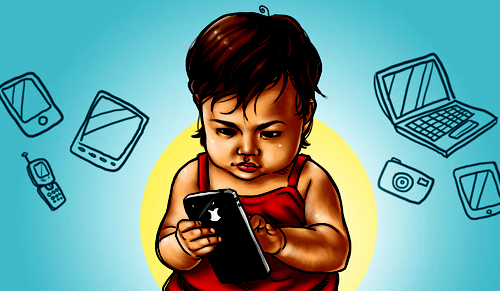
If your children have been addicted to using the phone for many hours, then Google’s School Time feature will prove useful for you. This feature of Google helps parents to keep an eye on their children’s phones. Parents can decide how long the child will use the phone.
New Delhi. While technology benefits children in many ways, excessive phone use is also the root cause of many diseases. In the present times, it is a challenge to balance between online and offline life. Especially, if we look at it from the children’s point of view, it is even more difficult. Nowadays children use their phones for hours.
Google has understood these problems of parents. The company has recently introduced a new feature for Android users. The School Time feature allows parents to keep an eye on their children. What is this feature and how can parents take its help? Here we are going to tell everything about this.
Google’s new feature will get rid of phone addiction
If your children have been addicted to using the phone for many hours, then this feature of Google will prove useful for you. This feature of Google helps parents to monitor their children’s phones. If parents want, they can also decide which app will remain open on the phone for how long or how long the child will use the phone.
Google School Time feature is very useful
Google’s School Time feature permits to use of the phone on a dedicated home screen. If this feature is turned on, then only some selected apps or files can be accessed on the phone. This feature can be used through the Google Family Link app. If your child uses the phone while studying in school, then with the help of this feature it can be stopped. In this, children are allowed to contact only a few contacts.

How to use the School Time feature?
- First of all, install the Google Family Link app from the Play Store.
- You will be asked if your child has a Google account, then tap on ‘Yes’. If not, then on ‘NO’.
- Now after reading the instructions, click Next.
- Here you have to create a Google account for the child. After creating the account, save the mail ID and password.
- There will be a lot of information written here, read it once. It will tell you what benefits you will get in the app.
- After this, you will have to follow some more steps, which you will understand on the screen.
This process was for those who have not created a Google account for their child, but if you already have an account, then you will have to follow the process given below.
- Go to the child’s profile in the Google Family Link app.
- Here you will find two options, Settings or Control Feature. Click on anyone.
- Here set the screen time according to your convenience.
- Now select those apps that you want to keep away from the reach of children.
- After selecting this, tap on Done. Now that the setting is on, you just have to turn on the parent control setting on the child’s phone.