Is your WordPress website running slow? Are you struggling to improve its performance and user experience? Look no further! In this article, we will provide you with the top 10 tips to optimize your WordPress website, ensuring it loads faster, ranks higher in search engine results, and delivers an exceptional browsing experience for your visitors.
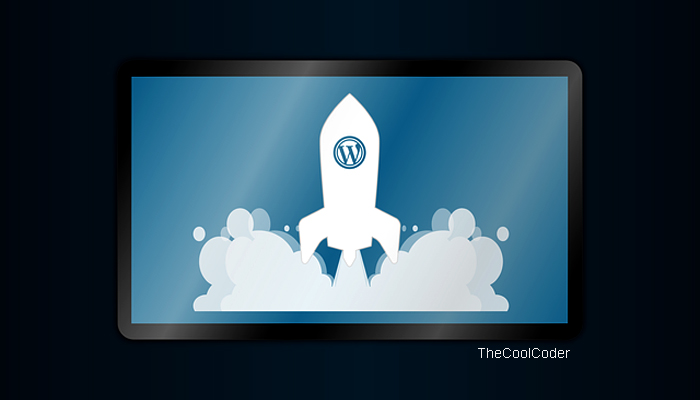
Introduction
Having a fast and well-optimized website is crucial in today’s digital landscape. Slow-loading websites not only frustrate visitors but also tend to rank lower in search engine results, affecting your online visibility and organic traffic. By implementing the following optimization tips, you can enhance your WordPress website’s speed, performance, and overall user experience.
Top 10 Tips to Optimize Your WordPress Website
Choose a Reliable Web Hosting Provider
One of the primary factors influencing your website’s speed and reliability is your web hosting provider. Selecting a reputable hosting company that offers fast servers, reliable uptime, and excellent customer support is essential. Opt for a hosting plan that aligns with your website’s needs, considering factors like storage, bandwidth, and scalability.
Select a Fast and Lightweight Theme
The WordPress theme you choose plays a significant role in determining your website’s speed. Opt for a lightweight and well-coded theme that doesn’t come bundled with excessive features and unnecessary functionalities. Themes that prioritize simplicity and performance ensure faster page loading times and better user experiences.
Use a Content Delivery Network (CDN)
Implementing a Content Delivery Network (CDN) is an effective way to enhance your website’s performance, especially for visitors from different geographical locations. A CDN distributes your website’s static files across multiple servers worldwide, allowing users to access them from the server closest to their location. This reduces latency and improves page loading times.
Optimize Your Images
Images are an integral part of any website, but they can significantly impact its loading speed if not optimized correctly. Compressing and resizing images before uploading them to your WordPress site can drastically reduce their file sizes without compromising quality. Additionally, consider lazy loading images, which load images as users scroll down the page, minimizing initial load times.
Minify and Compress CSS and JavaScript Files
Minifying CSS and JavaScript files involve removing unnecessary characters, white spaces, and line breaks from the code, reducing their file sizes. You can use plugins or online tools to automate this process and optimize your website’s front-end code. Additionally, compressing these files with GZIP compression further enhances loading speeds.
Utilize Caching
Caching involves storing static versions of your website’s pages, reducing the need for the server to generate them from scratch each time a user requests them. Utilize caching plugins, such as W3 Total Cache or WP Super Cache, to create cached versions of your pages and serve them quickly to your visitors, resulting in faster load times.
Optimize Your Database
WordPress stores various data in its database, including posts, pages, comments, and plugin settings. Optimizing your database involves removing unnecessary data, optimizing tables, and improving query performance. Use plugins like WP-Optimize or WP-Sweep to clean up your database regularly and keep it running smoothly.
Enable GZIP Compression
Enabling GZIP compression on your web server reduces the size of your website’s files before sending them to users’ browsers. Compressed files are quicker to transfer, resulting in faster loading times. Most web hosting providers offer GZIP compression as part of their server configurations, but you can also enable it manually via your .htaccess file.
Implement Responsive Design
In today’s mobile-driven era, having a responsive website design is crucial. Responsive design ensures that your website adapts and displays correctly across different devices and screen sizes. By delivering an optimal viewing experience on smartphones, tablets, and desktops, you improve user engagement and increase the chances of visitors staying on your site.
Use SEO Plugins
Optimizing your website for search engines is essential for attracting organic traffic. Utilize SEO plugins, such as Yoast SEO or All in One SEO Pack, to optimize your content, meta tags, XML sitemaps, and more. These plugins provide valuable insights and recommendations to improve your website’s visibility in search engine results.
Optimize Your Permalinks
Permalinks are the URLs that direct users to specific pages on your website. Optimizing your permalinks by including relevant keywords can improve your website’s search engine rankings. Use descriptive and user-friendly URLs that convey the content of the page and avoid using default permalink structures.
Improve Website Security
Ensuring the security of your WordPress website is essential to protect it from malicious attacks and unauthorized access. Install a reputable security plugin, such as Wordfence or Sucuri, to monitor and safeguard your site. Regularly update WordPress, themes, and plugins to patch security vulnerabilities and keep your website secure.
Monitor and Analyze Your Website
Continuously monitoring and analyzing your website’s performance is crucial for ongoing optimization. Utilize tools like Google Analytics or Jetpack to track metrics such as page load times, bounce rates, and user engagement. By identifying areas for improvement, you can refine your optimization efforts and provide a better user experience.
Conclusion
By implementing these top 10 tips to optimize your WordPress website, you can significantly enhance its speed, performance, and user experience. Remember to choose a reliable web hosting provider, use a fast and lightweight theme, optimize images and files, implement caching, and utilize SEO plugins. Additionally, focus on security, responsiveness, and monitoring your website’s performance to ensure continued success online.
Frequently Asked Questions (FAQs)
Q1. Can I optimize my WordPress website without technical expertise?
Yes, you can optimize your WordPress website even without technical expertise. Many optimization techniques can be implemented using plugins, and there are numerous online resources and tutorials available to guide you through the process.
Q2. How long does it take to optimize a WordPress website?
The time required to optimize a WordPress website depends on various factors, such as the size of your site, the complexity of the optimizations, and your familiarity with the process. It can range from a few hours to several days or more.
Q3. Are there any risks involved in optimizing a WordPress website?
While optimization techniques aim to improve website performance, it’s essential to proceed with caution. Making incorrect changes or incompatible modifications can break your site or cause compatibility issues. It’s recommended to create backups and consult experts if needed.
Q4. Can optimizing my WordPress website improve its search engine rankings?
Yes, optimizing your WordPress website can positively impact its search engine rankings. By improving speed, and user experience, and implementing SEO techniques, you enhance your website’s chances of ranking higher in search engine results.
Q5. Should I optimize my website for mobile devices?
Absolutely! With the increasing number of mobile users, optimizing your website for mobile devices is crucial. Responsive design ensures your site adapts to different screen sizes, providing a seamless experience for mobile visitors.